|
<< Click to display Table of content >> Édition / Suppression d'une route |
  
|
|
<< Click to display Table of content >> Édition / Suppression d'une route |
  
|
Edit a road
Roads are edited via the context menu when the road axis is selected. Right-click (in the Graphic window) and activate the Edit a road command. You can edit several roads at the same time by selecting several axes.
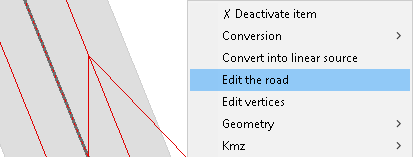
Modifier une route
The Road object interface is displayed.
As with ground lines, you can edit the vertices (points) of a line by right-clicking on the line and then clicking Edit vertices (See Ground lines).
Note that if you select several roads in same time, the List of road sources is displayed with only the selected roads.
Reverse the traffic direction
Traffic direction can be reversed via the context menu when a line of traffic is selected. Right-click (in the Graphic window) and activate the Reverse traffic command.
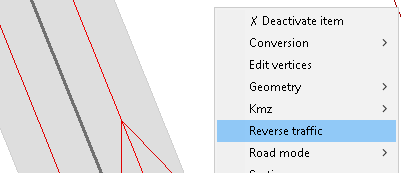
Inverser le sens des trafics
Delete a road
Having selected the Roads object(s), delete them via the Delete key on your keyboard or by clicking Delete in the context menu.
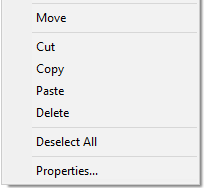
Select roads of the same nature
It is possible to select all the Road objects belonging to the same nature. This is done by going to the Natures list, selecting the relevant Nature and clicking on the ![]() button.
button.
|
If the function does not appear or does not work, this means the overlay cannot be edited. To change the status of an overlay, select it and click on the button |
|---|