|
<< Click to display Table of content >> Add a road |
  
|
|
<< Click to display Table of content >> Add a road |
  
|
•From the ribbon Model, click on the button ![]() in the group Add items.
in the group Add items.
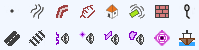
•The Line tool is active. Design the geometry that corresponds to the new object. Finish by pressing the Enter key.
•The Road interface is displayed so that the parameters of the input road can be entered.
Geometric parameters
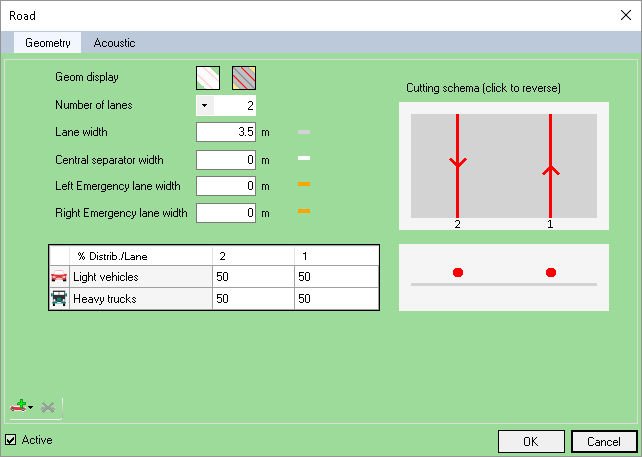
Road - advanced geometry
Click on the buttons ![]() to use the advanced mode (all the geometric parameters) or the simple mode (only lanes and width). With the simple mode, platforms are automatically calculated when the simulation starts.
to use the advanced mode (all the geometric parameters) or the simple mode (only lanes and width). With the simple mode, platforms are automatically calculated when the simulation starts.
•The Number of lanes (from 1 to 10).
•The Lane width.
•The Central separator width.
•The Left and Right emergency lane widths.
•The Source height (only editable with the European simulation method).
•The Traffic distribution by lane. The distribution is in % terms. The total cannot exceed 100% by type of vehicles. The distribution takes place in the direction of the central axis of the road, from left to right.
The Cutting schema is updated automatically in accordance with the parameters and any width errors are indicated.
Acoustic parameters
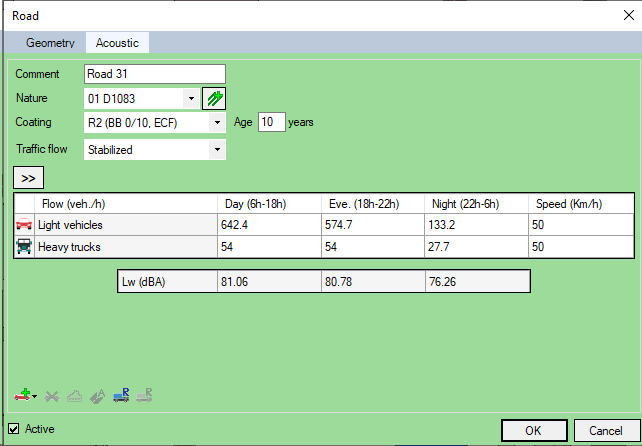
Road - acoustic
oA Comment.
oA Nature. The ![]() button can be used to add a nature.
button can be used to add a nature.
oThe Coating, the possible values of which are:
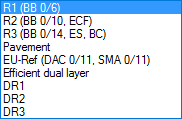
•The Traffic flow for which the possible values are:

•For each period of the cutting period of the project, the Flows and Speeds of Light and Heavy Vehicles. The ![]() button allows to modify the period interface to set a speed by period, instead of a global speed.
button allows to modify the period interface to set a speed by period, instead of a global speed.
•Check/Uncheck the Active option to take into account or not the road in the DTM and the simulation.
•Click OK to confirm.
The ![]() button displays the acoustic spectrum of the road.
button displays the acoustic spectrum of the road.
Use the ![]() button to apply the selected parameter to all the periods.
button to apply the selected parameter to all the periods.
The ![]() button allow you to set traffics from an AADT value (Annual Average Daily Traffic). See bellow.
button allow you to set traffics from an AADT value (Annual Average Daily Traffic). See bellow.
Add a type of vehicles
You can add other types of vehicles than the one set by default.
To add a type of vehicles, click on the button ![]() , then select the type to add from the list.
, then select the type to add from the list.
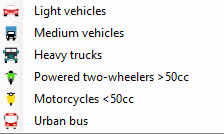
List of vehicles
To delete a type of vehicles, select the line to delete and click on the button ![]() .
.
Set traffics from an AADT value (Annual Average Daily Traffic)
In MithraSIG, it's possible to determine traffics of light vehicles and heavy trucks from an AADT (Annual Average Daily Traffic) value.
This feature is only available with cutting periods Day/Night and Day/Evening/Night.
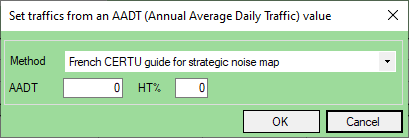
To set traffics on all periods:
•Choose a calculation method from the list:
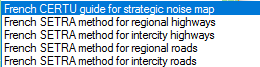
Liste des méthodes de calcul TMJA
•Set the AADT value
•and HT%: Heavy Truck percentage.
By clicking on OK button, traffics of all periods are updated.
For more informations about the reporting method, refer to the corresponding SETRA and CERTU noise mapping guides.
Set traffics to saturate the road
By selecting a cell of the traffics table, it's possible to determine traffics of the selected period so as to cause saturation of the road.
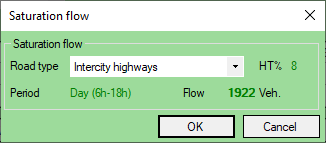
This calculation is described in the NMPB08 method part 1.
The saturation flow corresponds to the equivalent hourly traffic of the maximum sound emission of the road. Indeed, a high flow induces constraints on the flow which result in a decrease in speeds practiced. Increasing the flow and decreasing speeds have adverse effects on the sound emission. This situation is called "acoustic saturation".
This calculation depends on the number of lanes, the type of road and the percentage of heavy trucks. The percentage of trucks is determined from the actual traffics of the selected period.
Note: Acoustic calculations are done at with the traffic (flow and speed) entered in the vehicle table. If these data are greater than the saturation flow, calculations will be greater than the theoretical maximum noise emission.
Graphic representation of the roads in MithraSIG
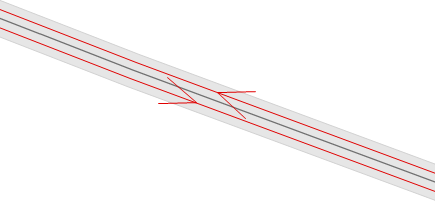
Advanced geometry
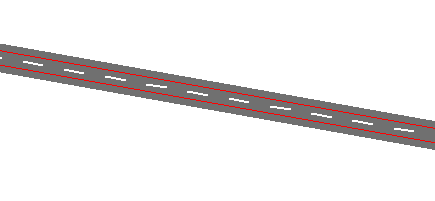
Simple geometry
•A light grey area represents the platform.
•A dark grey axis which possesses all the information of the road in attributes.
•Traffic in red (with direction).