|
<< Click to display Table of content >> Integration of roads |
  
|
|
<< Click to display Table of content >> Integration of roads |
  
|
To integrate roads:
•From the ribbon Model, click on the button ![]() in the group Integration. The Sources integration box is displayed.
in the group Integration. The Sources integration box is displayed.
•Click on the Roads button.
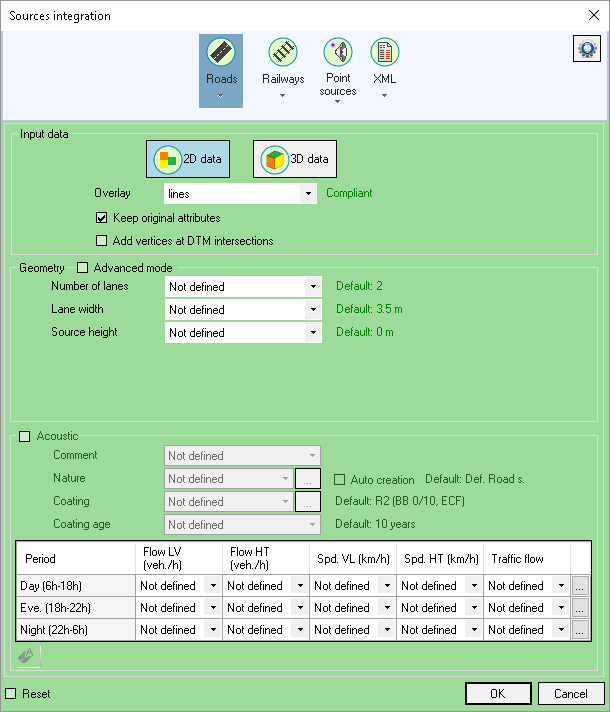
Roads integration
•Select the origin of the data:
oIf the data is in 2D click on the 2D data button.
oIf the data is in 3D click on the 3D data button.
oThe name of the Overlay containing the data to be integrated.
•Indicate the geometric attributes (If 'Not defined' then the default parameter in green is used) :
oThe Number of lanes.
oThe Lane width.
oThe Central separator width.
oThe Left and Right Emergency Lane width.
oThe Source height.
•Indicate the acoustic attributes where necessary:
oA comment.
oThe Nature either automatically (if it is not already entered), or by establishing the corresponding values i.e by making the original attribute values match the MITHRA values.
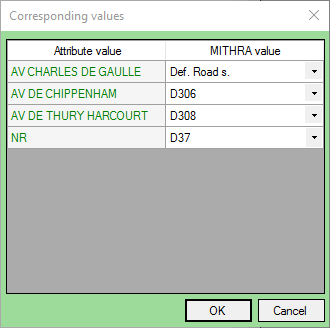
Corresponding values for nature
oThe Coating by establishing the corresponding values (See Nature chapter). The coating options are:
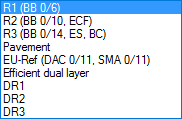
oThe Coating age.
oFor each period of the periodic division of the project: the Flows and Speeds of Light and Heavy Vehicles, the Traffic flow (corresponding values – See Nature above). The traffic flow options are:

Use the ![]() button (or Apply to all periods in the context menu) to apply the value of a field to all periods.
button (or Apply to all periods in the context menu) to apply the value of a field to all periods.
The Keep original attributes option allows you to keep the attributes of objects in the original overlay.
The Rounded coordinates option allows you to round coordinates of all lines vertices.
The Add vertices on DTM intersections option allows you to create vertices on DTM triangles intersections (compliance with existing DTM).
The Reset option deletes all old roads already present. By unchecking this option you add the zones to the existing 'Road' overlay. It is then possible to make several successive integrations in different geographical areas and for different polygons.
•Click OK to confirm.
|
At the end of the integration, a message appears if there are roads that could not be draped: they are then at an elevation of -999.0 m and must be corrected by the user. If there have been problems (missing or inconsistent attributes), an XML error file opens automatically and show a list of errors classified by type. The incorrect origin line is identified either by its object identifier or by the coordinates of its first point (if the origin data set has been inserted and is not modifiable). |