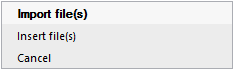|
<< Click to display Table of content >> Import files |
  
|
|
<< Click to display Table of content >> Import files |
  
|
Once the project is created, you can import data.
Import data
The licence available from MithraSIG integrate the Cadcorp SIS GIS engine that handle around 160 plugins for the reading or production of datasets (in formats such as DXF, DWG, DGN, MIF/MID, TAB, SHP, GML3, etc. for vector) and also for connection to spatial databases like Oracle.
•Add data using the Add overlay wizard, select Imported file. Then, choose the file(s) to import and click on Finish.
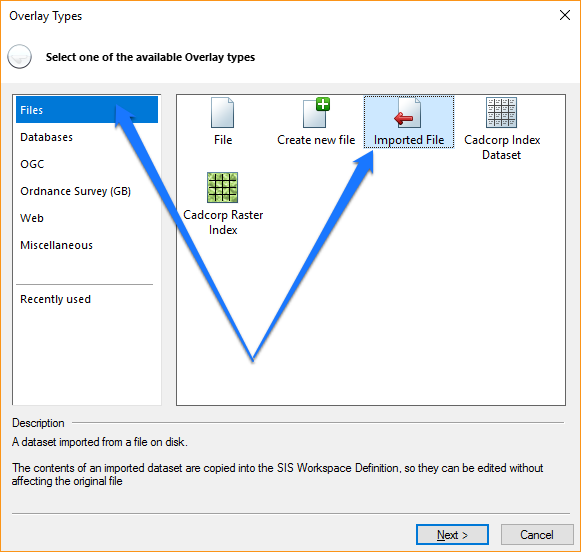
Add overlay window
•Save the project.
Original data is imported without modification. All the files are placed in the sub-folder Input data.
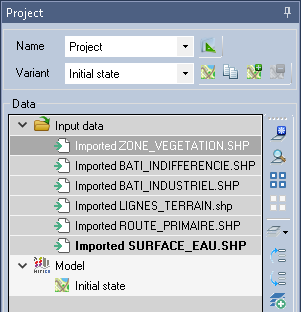
Imported files list
Why import data?
The use of the Imported File type of overlay enables the modifications of data (the overlays can be edited) without being able to alter the data contained in the source files (MithraSIG imports the data and does not use the source file). This data is saved in the composition's '*.swd' file.
With the File option, the added overlay is a link to the file. The data is read from this file and cannot be modified.
Note: It is possible to import data using 'drag and drop' in the Graphic window by right-clicking and holding the mouse button, offering the options: Import file(s) or Insert file(s).