|
<< Click to display Table of content >> Add a bank |
  
|
|
<< Click to display Table of content >> Add a bank |
  
|
•From the ribbon Model, click on the button ![]() in the group Add items.
in the group Add items.
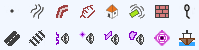
•The Line tool is now active. Design the geometry of the new object (the height of the bank). Complete the entry by pressing the key Enter.
•The Bank box is displayed so that the parameters of the input line can be entered.
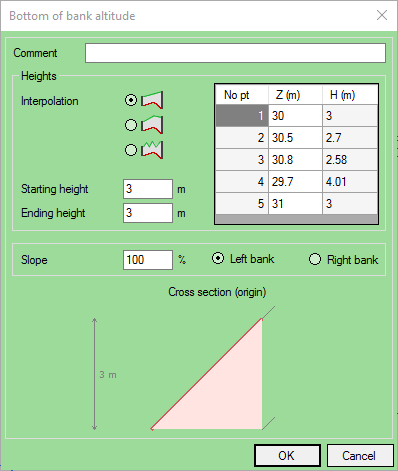
Bank interface
•Select a Height interpolation mode (See Mound):
•Enter a Starting height and an Ending height, a Slope, Left bank or Right bank (the diagram is automatically modified).
•Enter a Comment if necessary.
•Click OK to confirm.
The bank is then created in the 'Ground' overlay in this form (the top of the bank is the line in bold from which the notches fan out):
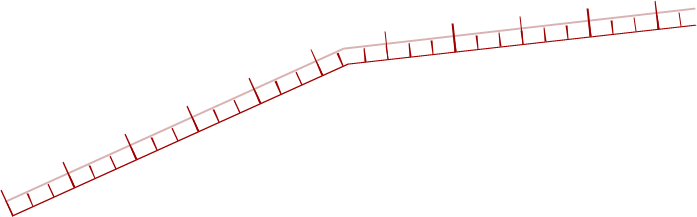
The areas of the top and bottom of the mound are used to calculate the DTM and for acoustic simulation.
|
When creating banks, the DTM is not recalculated automatically. Therefore, it is advisable to update the model after creating banks |
|---|