|
<< Click to display Table of content >> Add a ground line |
  
|
|
<< Click to display Table of content >> Add a ground line |
  
|
•From the ribbon Model, click on the button ![]() in the group Add items.
in the group Add items.
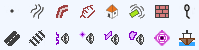
•The Line tool is now active. Design the geometry of the new object. Complete the entry by pressing Enter key.
•The Ground line object box is displayed so that the parameters for the input line can be entered.
•Select a Draping mode:
oDraped on DTM to drape the line created on the DTM.
oContour line to enter the elevation of the contour (contour at a fixed elevation).
oInterpolation to create a line for which the elevations at each of the vertices are interpolated between the Starting elevation and the Ending elevation.
oUser defined to enter the coordinates (x,y,z) of each vertex on the line.
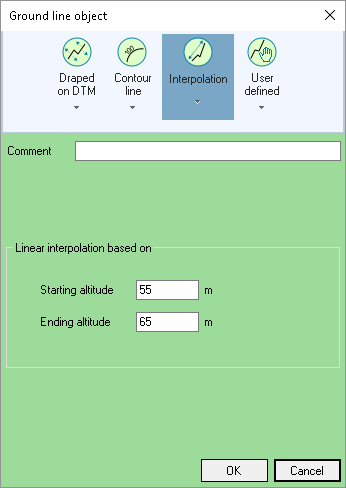 Interpolate the elevation of the line at its extremities |
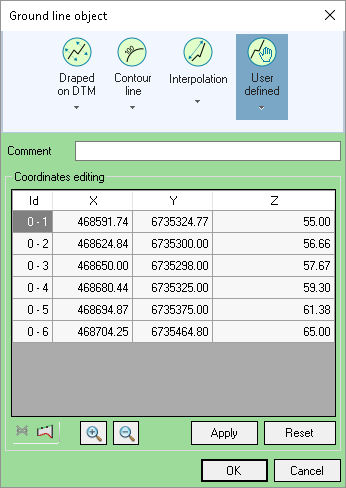 User defined entry of the elevation of the points (vertices) of the ground line |
•Enter a Comment if required.
•Click OK to confirm.
|
When creating ground lines, the DTM is not recalculated automatically. Therefore, it is advisable to update the model after creating ground lines. |
|---|