|
<< Click to display Table of content >> Add a building |
  
|
|
<< Click to display Table of content >> Add a building |
  
|
To add a building:
•From the ribbon Model, click on the button ![]() in the group Add items.
in the group Add items.
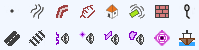
•The Polygon tool is active. Design the geometry corresponding to the new building. Finish the entry by pressing the key Enter.
•The Building object box is displayed so that the parameters of the input polygon can be entered:
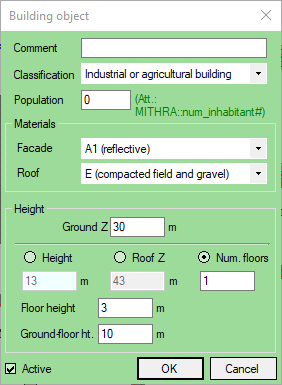
Building interface
oEnter a Comment if required.
oSelect the Classification of the building from the drop down menu:
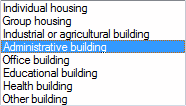
oEnter the number of inhabitant in the field Population if required.
oSelect the materials for the Facade and Roof from the drop down menus.
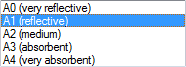 Facade materials options |
 Roof materials options |
oEnter the Ground Z.
oEnter the Height, Roof Z or Num. Floors.
oEnter Floor height.
oEnter the Ground floor height (only if Num. Floors has been selected).
•Click OK to confirm.
To add another building, activate the Building object (![]() ) tool and repeat the above operations.
) tool and repeat the above operations.
If you have no further buildings (or other objects) to add, close the Create object tool bar. The buildings that have been added will appear automatically in the 'Building' overlay.
Remember to update the DTM if you want to integrate the modifications.