|
<< Click to display Table of content >> Redrap an item |
  
|
|
<< Click to display Table of content >> Redrap an item |
  
|
The draping of an item consists in determining its altitude from the DTM (Digital Terrain Model).
In the case of a point, it is a question of determining its Z coordinates.
In the case of a line and a polygon, it is a question of determining the Z coordinate of each of its vertices.
Draping can therefore correspond to placing the item on the DTM.
During the manual creation of an item or during its integration, it is automatically draped over the DTM.
Following a manual modification of the altitude of the item or when moving an item, its altitude may no longer correspond to that of the DTM.
To reset the altitude of the item, we will therefore redrap it.
Redrap an item
To redrap one or more items, select it and click on the  button. This button is located in the Cleaning section of the Geometry tab of the MithraSIG ribbon.
button. This button is located in the Cleaning section of the Geometry tab of the MithraSIG ribbon.
This function can also be accessed by selecting the object and right-clicking in the graphics window:
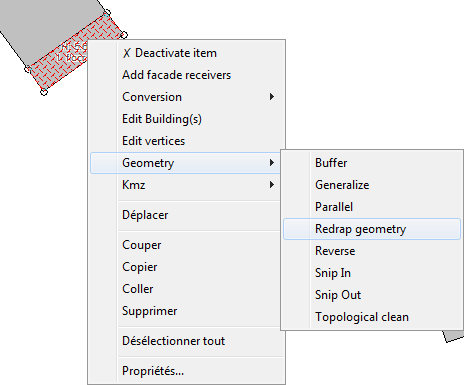
Items that can be redraped
The following items are the only ones that can be redraped:
•Road axis
•Railway axis
•Linear source axis
•Building
•Land use
•Wall
•Ponctual source
•Facade source
•Volumic source
•Background noise
•Receiver
In the event that an attempt is made to redrap a non-redrapable object, the following message is displayed:
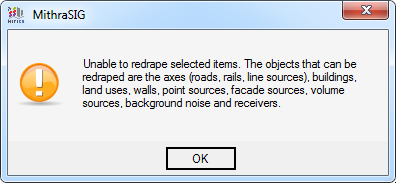
Special cases
Redraping consists of giving an object the altitude of the DTM on which it is located. It may happen that the object has an impact on the DTM, which causes the altitude of the DTM to be wrong, precisely because of the object.
To reset the DTM to where the object is located, you must deactivate the object and then perform a DTM update.
In this way, the DTM will be calculated without taking the object into account.
Once the DTM is up to date, we can reactivate the object and proceed with the redraping. It will then be necessary to update the DTM again so that it takes into account the object.
This is the case for the following objects:
•Road axis
•Railway axis
•Linear source axis
•Building
•Wall