|
<< Click to display Table of content >> Altimetric correction |
  
|
|
<< Click to display Table of content >> Altimetric correction |
  
|
This function correct altitude errors on a line; a vertex at 999 meters or a vertex at 0 m. This function also display abrupt changes, such as a 3D roads which follow the bottom of a river.
What tolerance to input ? For a road, a tolerance around 15 % seem sufficient.
This tool is available from the ribbon Geometry, by clicking on the button  in the group Clean.
in the group Clean.
All lines of the selected overlay are listed. The first column shows the number of the line with the number of vertices on that line: noLine - noVertex.
The vertices outside of tolerance are shown in red (red line).
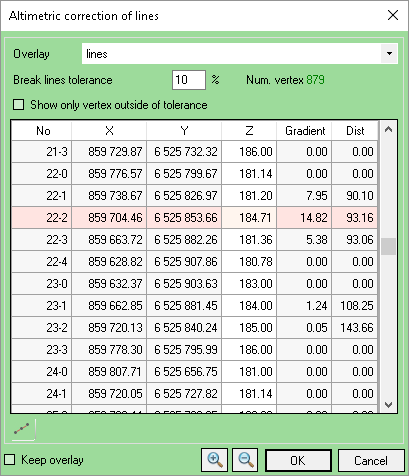
Altimetric correction interface
The calculation uses the vertex before and the vertex after, taking into account:
- The Gradient (%) is the break of slope :
Gradient = Abs ( Slope 2 - Slope 1 )
- The distance (meters) is the 2D distance between the three points which represent the break of slope.
Example 1 |
Example 2 |
|
|
Vertices outside of tolerance are highlighted in the graphic window. Whenever a line is selected, the graphic window centers on the corresponding coordinate. The ![]() and
and ![]() buttons allow you to zoom in and out on the view.
buttons allow you to zoom in and out on the view.
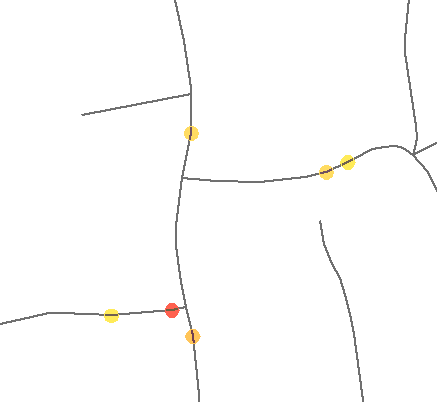
Vertices outside of tolerance
The selection of one or several lines allows the interpolation of their elevation in relation to the previous and following vertices via the context menu or the button ![]() .
.
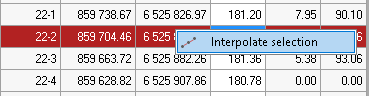
The Show only vertex outside of tolerance filters the display by showing only the relevant vertices.
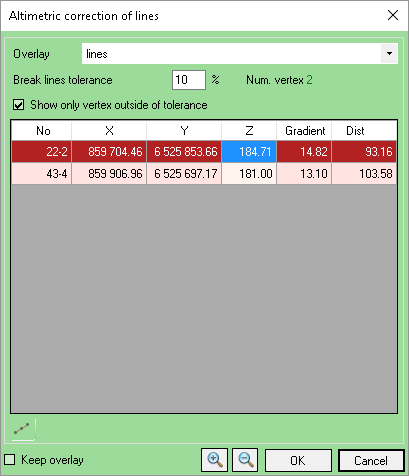
Vertex outside of tolerance
The Keep overlay option leaves the created overlay displaying the vertices outside of tolerance with the associated explanation (Break line tolerance (%)).
If the selected overlay cannot be edited, a pink disk appears to inform you that the overlay cannot be edited: user defined edits of Z and interpolation become prohibited.