|
<< Click to display Table of content >> Find tool |
  
|
|
<< Click to display Table of content >> Find tool |
  
|
The Find tool ![]() can be found in the ribbon Home on the section Selection, or in the quick access bar at the top of MithraSIG. It can also be accessible by pressing the key F3.
can be found in the ribbon Home on the section Selection, or in the quick access bar at the top of MithraSIG. It can also be accessible by pressing the key F3.
The Find tool allows to select items based on specific properties (attributes, filter or geometry). The tool is divided into four parts.
Expression
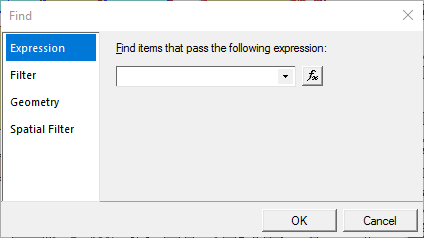
Expression section
This section allows to write an expression that will be applied to items in the project.
A specific expression can be entered directly in the text box. Or by clicking on the Fx button, an expression can be built. Then, properties/attributes can be combined to create an expression.
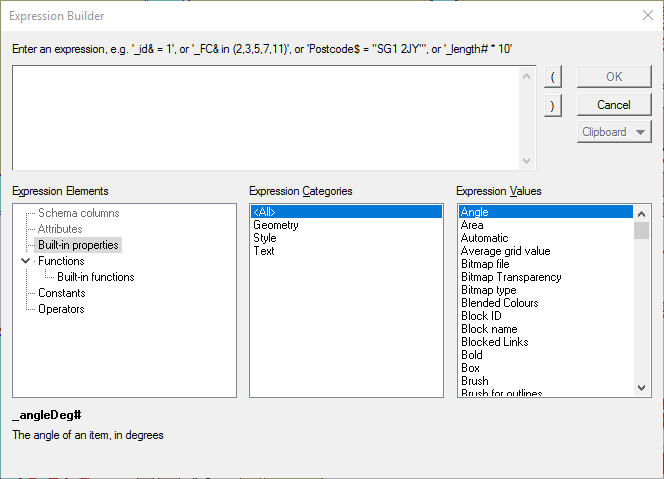
Expression builder
For example: MITHRA::floor_height#=2.8 will select all the buildings with a ground floor with a height of 2.8m.
More information on expressions can be found on Expressions.
Filter
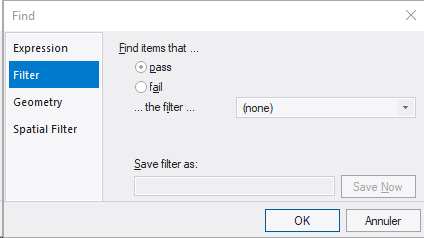
Filter section
This section allows to find items that pass or fail a specific filter.
A personal filter can be created by choosing an existing filter of the appropriate type and clicking on the arrow at the bottom of the drop down box. It can then be saved by entering a name and clicking on the Save Now button.
Geometry
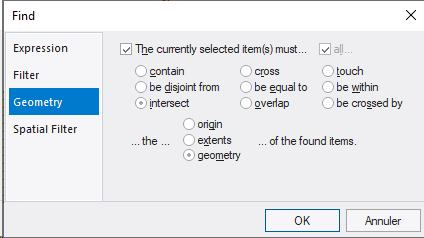
Geometry section
This section allows to find items according to their geometric properties.
If one or multiple items are selected, several tests can be used to find the items:
•contain: The interior of the items must be completely inside the selected item.
•be disjoint from: The items must be completely separate from the selected item, and their boundaries do not touch.
•intersect: The items must have a point in common with the selected item (they must not be disjoint).
•cross: Line items will be found if they intersect the selected item without being tangential. Other items will be found if their interior intersects with the interior of the selected item, and the selected item goes outside the found item.
•be equal to: The items must have the same geometry as that of the selected item.
•overlap: If the selected item is a Line item, another Line item will be found only if the two Line items are tangential, and if neither contains the other. With other item classes (Point, Polygon), an item will be found only if its interior intersects with that of the selected item, and neither contains the other.
•touch: The interior of the item must be disjoint from that of the selected item, and their boundaries must intersect.
•be within: The interior of the selected item must fall completely within the item.
•be crossed by: Line items will be found if they intersect the selected item without being tangential. Other items will be found if their interior intersects with the interior of the selected item, and the found item goes outside the selected item.
For more information about these geometric tests, see Spatial tests.
The test can be applied to three different properties of the found items:
•origin: Tests the origin of each item of the project against the selected item(s). This lets you speed up the test.
•extents: Tests the extents of each item of the project against the selected item(s). This lets you speed up the test for complex items. An item's extents are considered to be a notional rectangle drawn to encompass the item. This rectangle is as small as possible, but still contains the entire item.
•geometry: Does a full geometry test. This is the slowest but most accurate mode.
Spatial Filter
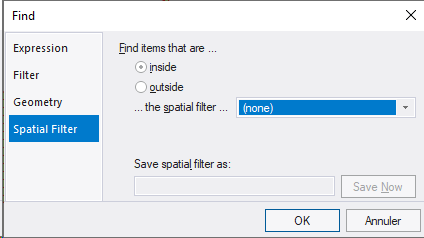
Spatial Filter section
This section allows to find items that pass or fail a specific spatial filter.
At that time, there is no possibility to add new spatial filter in MithraSIG.