|
<< Click to display Table of content >> Replicate - Copy / Paste |
  
|
|
<< Click to display Table of content >> Replicate - Copy / Paste |
  
|
Using the functions Replicate or Cut-Copy/Paste can be useful, especially to duplicate similar items.
Replicate
This function is in the ribbon Geometry. It is active after the selection of one or several items. It allows to replicate the current selection in an existing overlay to choose among the list of the overlays of the project, or in a new one that will be created.
It is usefull to create a copy of one of several items, or the content of an entire overlay.
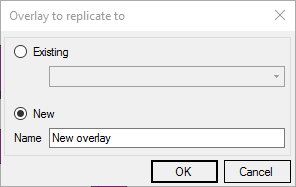
Cut-Copy/Paste
The "classic" function of cut-copy/paste can be used. There are 3 ways to do that:
•by using the right-click.
•by using the keyboard shortcuts Ctrl+X (cut) or Ctrl+C (copy) / Ctrl+V (paste).
•by using the buttons in the ribbon Geometry.
When copying an item, the user have to define in which overlay he wants to paste the item. To do this, the final overlay has to be set current.
Example:
•Select an item.
•Do a copy using one of the method above.
•On the overlay where you want to paste, do right-click/Make current. The name of the overlay is then written in bold.
•Paste the item.
Warning: it is important to know that :
•If the current overlay (where the paste will be done) is different of the original (where the copy has been done), the item will be converted in the type of the current overlay. For example, a road axis pasted in the overlay Ground will be converted into ground line.
•if there is no current overlay, the item will be pasted in an overlay into Input data.