|
<< Click to display Table of content >> Add a ship |
  
|
|
<< Click to display Table of content >> Add a ship |
  
|
•From the MithraSIG ribbon, click on the ![]() button in the Add items section of the Model tab.
button in the Add items section of the Model tab.
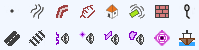
•The Line tool is active, draw two points corresponding to the orientation of the new object.
•The Ship dialog box is displayed in order to enter the ship parameters.
•Enter the geometric parameters:
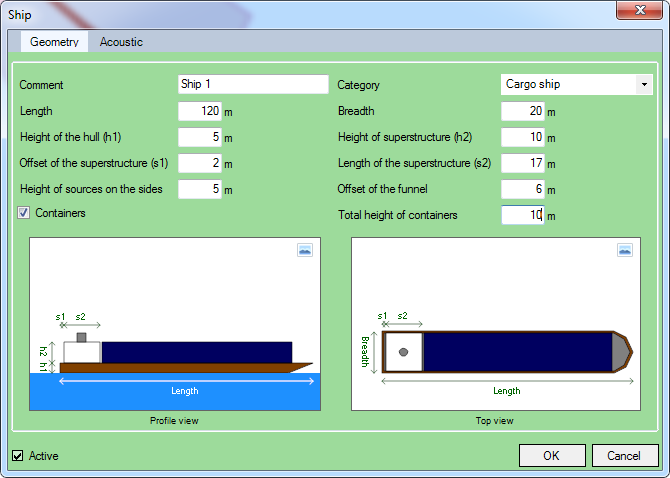
Ship - Geometric parameters
oA Comment.
oThe category of the ship. Depending on the category entered, various geometric parameters are available (see Categories of ships).
A section diagram in profile view and in top view is automatically updated each time a parameter is modified.
Any configuration errors are indicated.
•Enter the acoustic parameters:
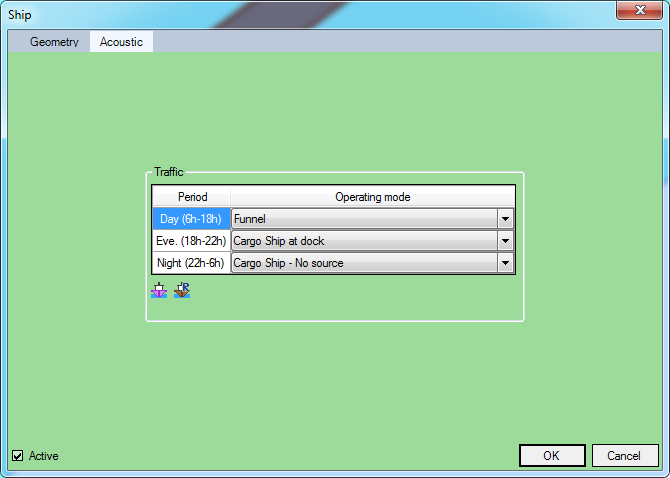
Ship - Acoustic parameters
For each period, enter the operating mode to be used (see Operating modes).
This can be done by selecting the operating mode from the drop-down list in the table. This can also be done by selecting one or more rows of the table and clicking on the ![]() button.
button.
The interface for creating operating modes is displayed.
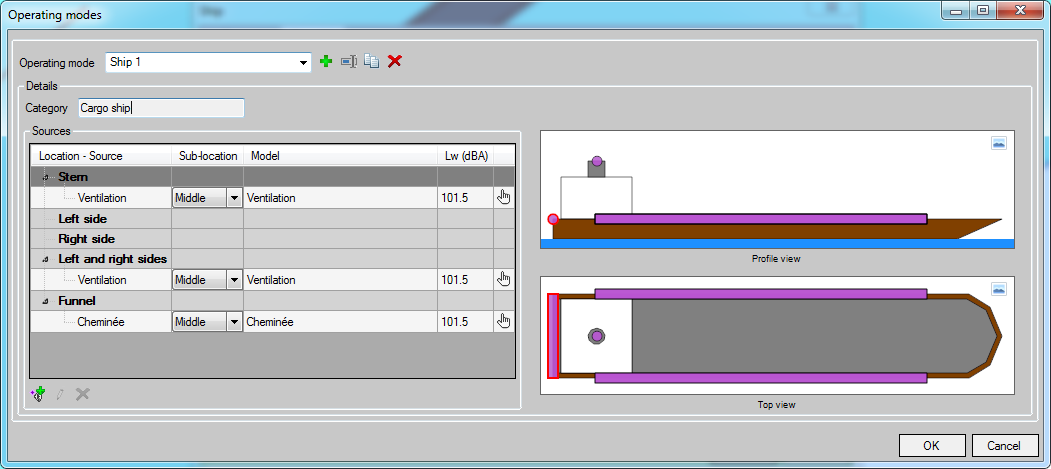
Operating modes
It is then possible to add or edit an operating mode. By clicking on OK, the operating mode currently displayed will be used for the selected period.
The ![]() button on the ship's acoustic parameters interface allows to apply to all periods the operating mode of the selected period .
button on the ship's acoustic parameters interface allows to apply to all periods the operating mode of the selected period .
•Confirm with OK.