|
<< Click to display Table of content >> Installation |
  
|
|
<< Click to display Table of content >> Installation |
  
|
To manually install MithraSIG, you need to have the installation program and the license file (for a Standalone license). Contact Geomod or your distributor to have them.
Install MithraSIG
•Be sure to have the prerequisites components on your machine. If not, install them here.
•Run the file MithraSIG-Installer.msi and follow the instruction.
•Set the license option (see below).
•Choose the path for installation.
•A shortcut has been created on the desktop.
•Connect the USB dongle (in the case of a Standalone license) and run the program.
Parameters of the license
When installing, you must set the license. Click on the button ![]() to choose the license file provided. From Windows explorer, select the file (extension .lservrc or .lmithra). This information is not needed in case of update.
to choose the license file provided. From Windows explorer, select the file (extension .lservrc or .lmithra). This information is not needed in case of update.
Note: from version 5.2 of MithraSIG Geomod user keys and codes are mandatory.
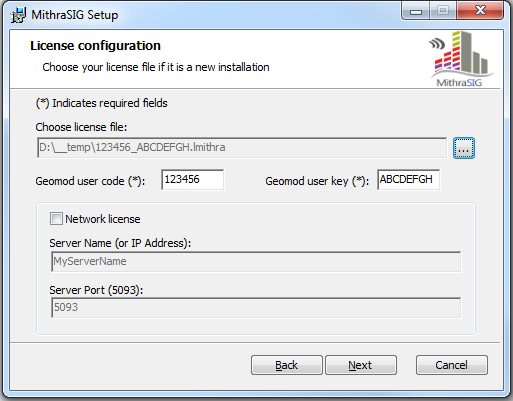
Interface to set the licence
For a Network license, enter the name of the server to connect in the field Server Name, and the port of the server in the field Server Port. These 2 parameters have to be given by your IT service. The port used must be opened. Then, continue the procedure.
|
If the error message "Licence error: network server found but no licence available. All tokens are used or Check if there is a dongle on server." appears when starting the software with a network licence, it means that the port used is closed. |
|---|