|
<< Click to display Table of content >> Update the licence |
  
|
|
<< Click to display Table of content >> Update the licence |
  
|
There are 2 ways to update a licence:
•You can have a new licence following an upgrade of the object limit.
•You can have an expired licence (time limited licence) and the software requires a new one.
Update the licence following an upgrade
After a modification of the limit of the number of objects, Geomod send a new licence to take into account the change. To modify the MithraSIG licence key, go into the menu File / About. Then, under the Licence table, click on the button ![]() and set the new licence, then validate.
and set the new licence, then validate.
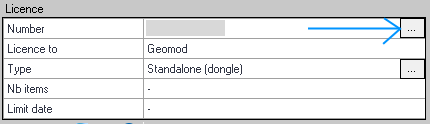
Update an expired licence
During an update of MithraSIG from an older version, or when using a Network licence, the licence key window appears:
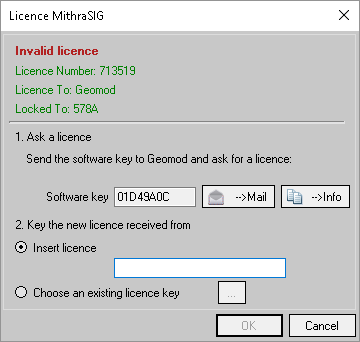
Interface de licence
To get a licence key, you need to send the Software key to Geomod by clicking on the button ![]() . Geomod will send you a licence key to enter in the field Insert licence.
. Geomod will send you a licence key to enter in the field Insert licence.
Button ![]() copies informations in the clipboard (for a manual management).
copies informations in the clipboard (for a manual management).