|
<< Click to display Table of content >> Tabs |
  
|
|
<< Click to display Table of content >> Tabs |
  
|
Tabs, not to be confused with Label type maps (see labels), allow to display a tab on each receiver in the project. The values contained in the columns of these tabs can come from several receiver type simulation results, measurement campaigns, or even operations.
It is then possible to have in the same tab results for an initial state, a future state, and a difference between these 2 states.
Tabs created in this way are stored in a Tabs type overlay.
Add a Tabs overlay
To add an overlay containing tabs, click on the ![]() button, found in the Simu - Rendering tab of the MithraSIG ribbon, in the Rendering section.
button, found in the Simu - Rendering tab of the MithraSIG ribbon, in the Rendering section.
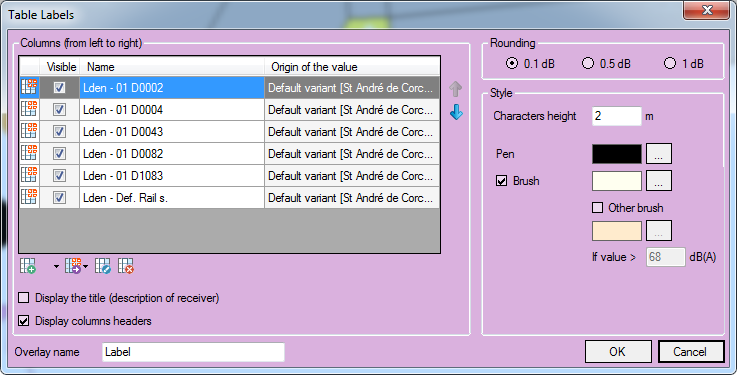
Tabs window
In this window, we then find:
•A table detailing each column of the tabs:
oA column can be edited by double clicking on it or by selecting it and clicking on the ![]() button.
button.
oA column can be added by clicking on the ![]() button then choosing the type of column to add:
button then choosing the type of column to add:
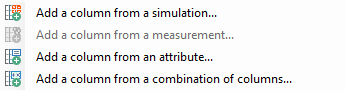
oSeveral columns can be added at once by clicking on the ![]() button and choosing the column addition mode:
button and choosing the column addition mode:

oA column can be split into several columns by clicking on the ![]() button and choosing the generalization mode:
button and choosing the generalization mode:
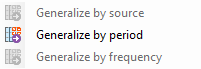
oA column can be removed by selecting it and clicking on the ![]() button.
button.
oA column can be hidden by unchecking the check box in the Visible column of the table. In particular, this allows a column to be used as the source of a combination without it being displayed in the final tab.
oThe ![]() and
and ![]() buttons allow you to modify the display order of the columns. The first column starting from the top in the table will be displayed as the first column starting from the left in the tab.
buttons allow you to modify the display order of the columns. The first column starting from the top in the table will be displayed as the first column starting from the left in the tab.
•A check box allowing to display a title in each tab. This title corresponds to the description of the receiver.
•A check box allowing to display the column headers in the tab.
•Radio buttons allowing to determine which type of rounding to apply to the values of the tab.
•Style parameters allowing to modify the visual of each tab, including:
oThe height of the characters (in m)
oThe pen (text color)
oThe fill color of the tab
oThe possibility of filling the tab with another color if one of the values exceeds a threshold (68 dBA by default).