|
<< Click to display Table of content >> Themes |
  
|
|
<< Click to display Table of content >> Themes |
  
|
It is possible to add themes on overlay (symbology). Themes can be used to control the display of items based on properties (e.g. color), or display properties/combined properties.
For example, it is possible to color buildings based on a limit when the noise level exceed the limit.
Add / Load a theme
To add a theme, right-click on the overlay/Add theme... Then, choose the type of theme to use based on your data.
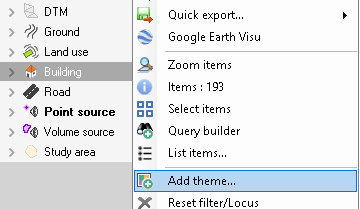
It is possible to load a saved theme. To do it, in the window Theme types, select Miscellaneous/Saved Themes.
Edit a theme
To edit a theme, select the theme and right-click/Theme properties... In the next window, settings of the theme can be modified.
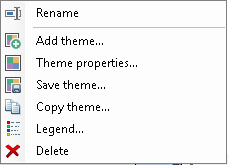
Contextual menu of a theme
Save a theme
To save a theme, select the theme and right-click/Save theme... In the next window, enter a name and click on OK. The theme will be saved under the entry User.
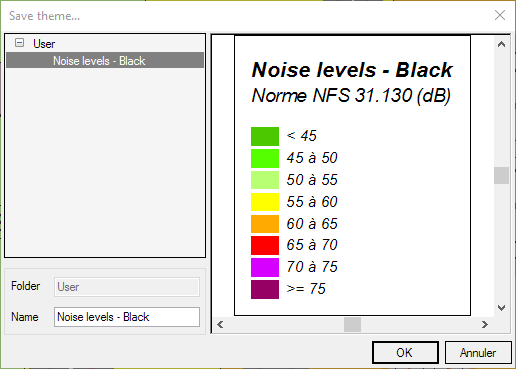
Interface to save a theme
Note that the name of the theme in the MithraSIG project will be the legend, and not the one entered when saving the theme.
Copy a theme
To copy a theme and paste it on another overlay, select the theme and right-click/Copy theme... Then, on another overlay, right-click/Paste theme...
Delete a theme
To delete a theme, select the theme and right-click/Delete.