|
<< Click to display Table of content >> Add a linear source |
  
|
|
<< Click to display Table of content >> Add a linear source |
  
|
•From the ribbon Model, click on the button ![]() in the group Add items.
in the group Add items.
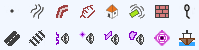
•The Line tool is active. Design the geometry corresponding to the new object and finish by pressing the Enter key.
•The Linear source interface is displayed so that the parameters of the input line can be entered.
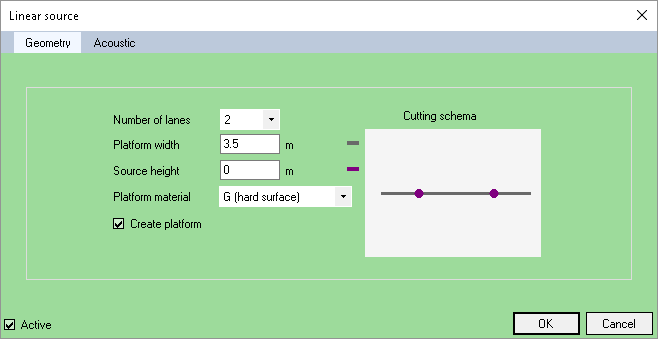
Linear source - Geometry
•This interface has two tabs: Geometry and Acoustics
•Once the linear source is configured, validate by clicking on the OK button.
Geometric parameters
Enter the geometric parameters:
•The Number of lanes (from 1 to 10).
•The Platform width.
•The Source height.
•The Platform material.
If you don't want to create the platform, uncheck the option Create platform.
The possible values for materials are:
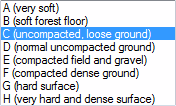
The schema is automatically updated in accordance with the parameters.
Acoustic parameters
Enter the acoustic parameters:
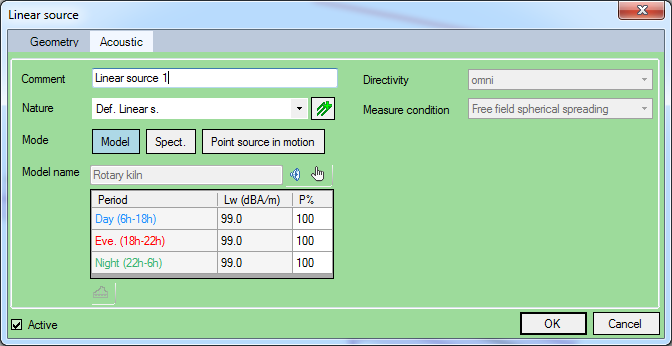
Linear source - Acoustic (model)
•Enter a name for the line source in the Comment field to distinguish it from another in the interfaces referring to this source. By default, the line source takes an unused name.
•A Nature. The ![]() button can be used to add a nature.
button can be used to add a nature.
•The Mode: Model, Spectrum or Point source in motion
oThe Model mode allows to select a model stored in the List of reference models. To do this, click on the ![]() button. This is useful when several sources share the same caracteristics.
button. This is useful when several sources share the same caracteristics.
You can see the caracteristics of the reference modele by clicking on the ![]() button.
button.
The corresponding spectrum window is accessed via the ![]() button or via the context menu:
button or via the context menu:
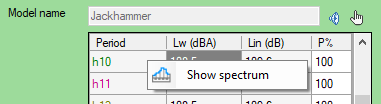
If the source does not work continuously over a period, set the percentages of use for this period (P% column in the table).
oThe Spectrum mode allows to define an acoustic spectrum specific to the linear source:
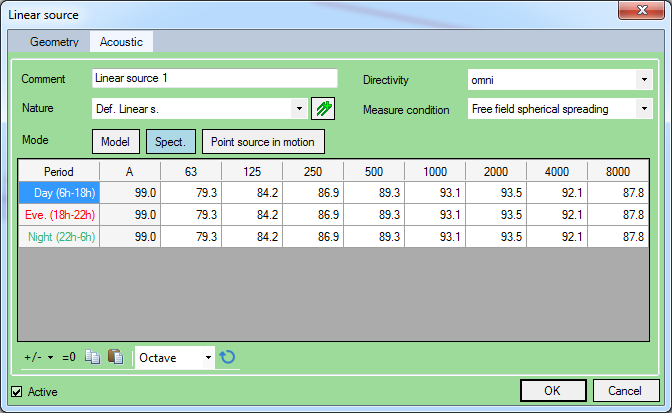
Linear source - Acoustic (spectrum)
The buttons ![]() allow to:
allow to:
▪Increase/Decrease spectrum by +/-1 dB or +/-10 dB.
▪Set the spectrum to 0 dB.
▪Copy the spectrum.
▪Replace the current spectrum by the spectrum in the clipboard (Paste).
oThe Point source in motion mode allows to describe point sources which move along a path defined by the line representing the linear source:
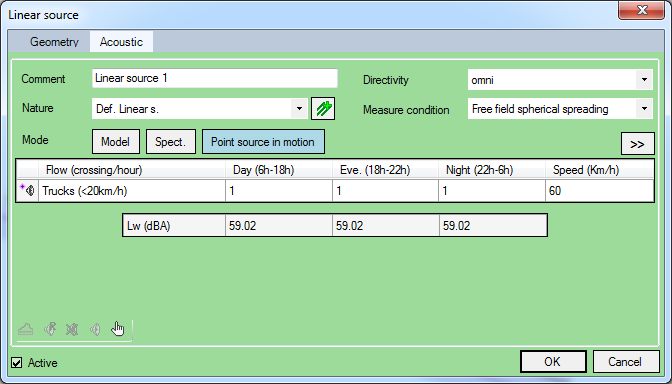
Linear source - Acoustic (point source in motion)
▪Add a point source by clicking on the ![]() button.
button.
▪Then define the traffic (number of vehicles and speed) associated with this point source for each period.
By clicking on the ![]() button, you can specify a different speed for each period.
button, you can specify a different speed for each period.
▪Repeat this process for each point source in motion on this path.
▪In the point sources table, each row correspond to a point source. You can do different actions depending on the selected cell:
❑By selecting a cell in a row corresponding to a point source, you can view the information associated with the point source by clicking on the ![]() button, or delete this point source by clicking on the
button, or delete this point source by clicking on the ![]() button.
button.
❑By selecting one or more cells in a column corresponding to a period (cells in the same column), you can view the corresponding acoustic spectrum by clicking on the ![]() button.
button.
Graphical representation
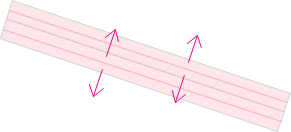 Representation of a linear source ‘model’ |
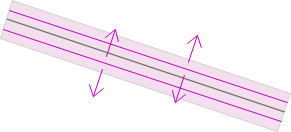 Representation of a linear source ‘spectrum’ |
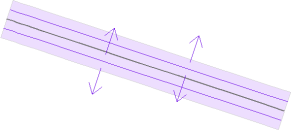 Representation of a linear source "Point source in motion" |
•A pink / light purple area representing the platform.
•A dark grey axis which possesses all the informations of the linear source in attributes.
•Traffic in pink / purple.