|
<< Click to display Table of content >> Interface |
  
|
|
<< Click to display Table of content >> Interface |
  
|
MithraREM integrates an GIS component and an acoustic component. Its interface is composed of several parts with their owns functionalities to create a project.
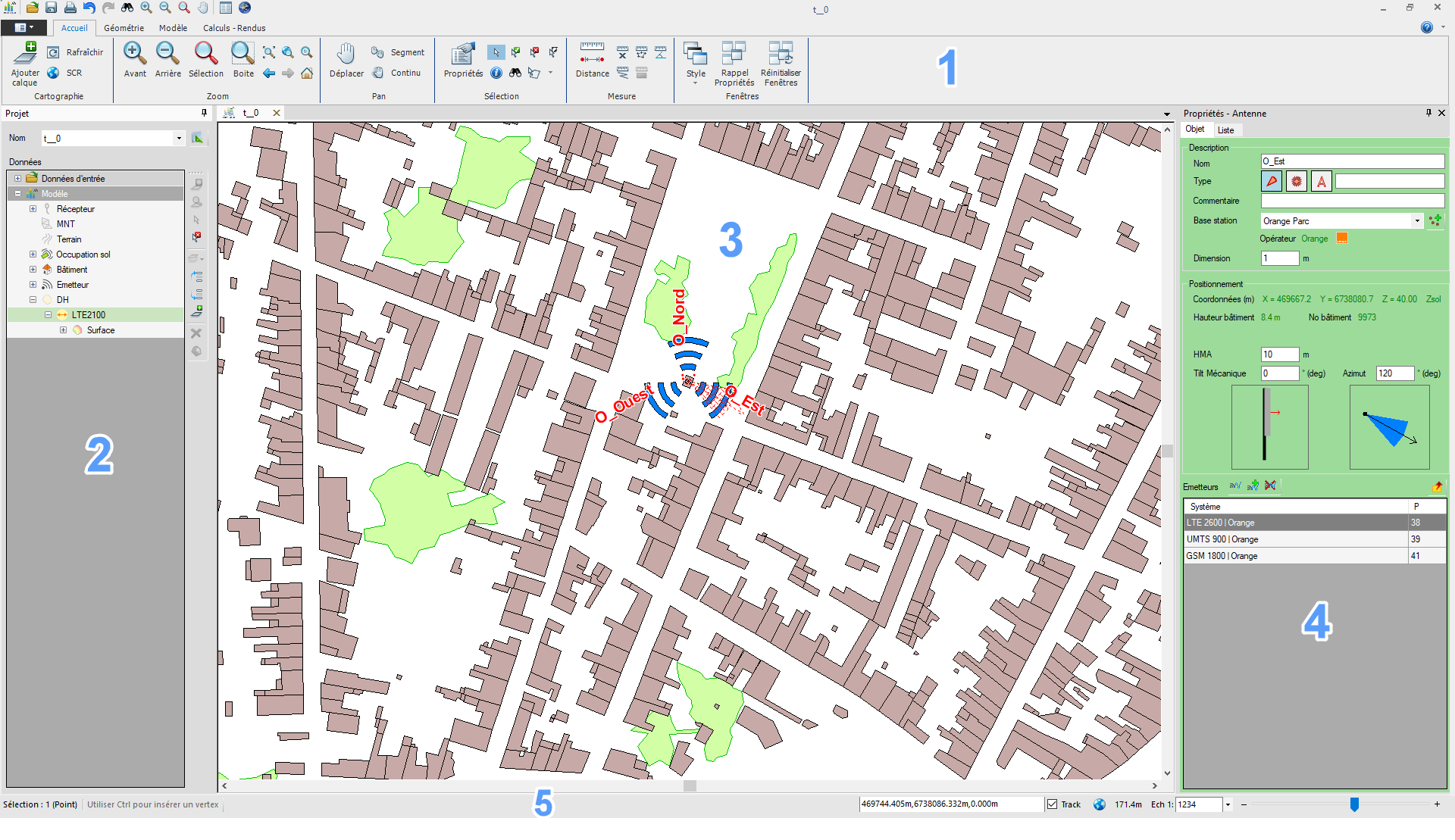
Interface MithraREM
1. The ribbon
The ribbon contains all the tools to create/modify the geometry, but also the tools to convert the data, create simulations and results.
2. The project panel
The project panel regroups all the overlays containing the data. The imported data are under the entry Input data. MithraREM data (converted or created manually) is under the entry Model.
3. The graphic window
In this window the user can see an interact with the data.
4. The properties panel
The panel Properties regroups all the attributes of the items and the geometric information. The information can also be visible using the right-click/Properties on an item.
5. The status bar
The status bar allows to see several information such as the number of selected items, the coordinates, the scale factor.
Moreover, each interface has a background color representing the main stages of the project:
Green |
Model creation phases |
|---|---|
Orange |
Simulation phases |
Grey |
Parameters |
Blue |
Mapping phases |
Violet |
Analysis |
With MithraREM, the functions, fields and buttons are only visible if the conditions are fulfilled so that the interfaces can be used by the operator. For example, the Confirm button will only be active if all the parameters required by the function have been entered.
If any fields or parameters have not yet been entered, the interface displays small red boxes. If you place your cursor on a red box you will see a tool tip telling you what to enter.