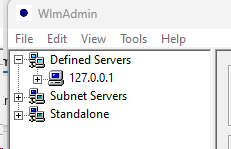|
<< Click to display Table of content >> With Lock code |
  
|
|
<< Click to display Table of content >> With Lock code |
  
|
Obtaining
The lock-code (UUID) of the server is obtained by the utility « Cadcorp.LockCodeGenerator.exe » (« SisServerLicense » folder) :
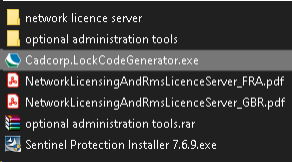
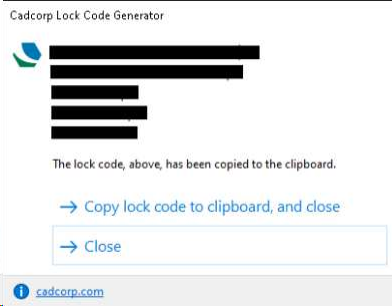
Click on « Copy lock code to clipboard, and close ».
Send / backup
1. Send this code by email to this address : mithrasig@geomod.fr
2. Create at the same time (for backup) a « lock_code.txt » file (content = lock-code) in a « license » folder next to the « SisServerLicence » folder :
![]()
3. Take the opportunity to copy this document to the same folder level.
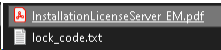
Adding the license to the network server
Geomod provides a file « Cadcorp.lservrc » (created from the lock-code previouly send). Copy this file into the “license" folder previously created.
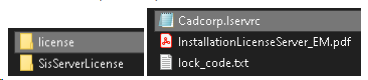
« RMS License Manager » Windows service
Make sure that the license service is installed and launched. To do this, run the « loadls.exe » file in the “SisServerLicense\network license server” folder in administrator mode:
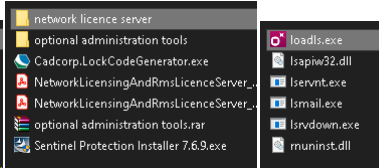
•the following interface appears:
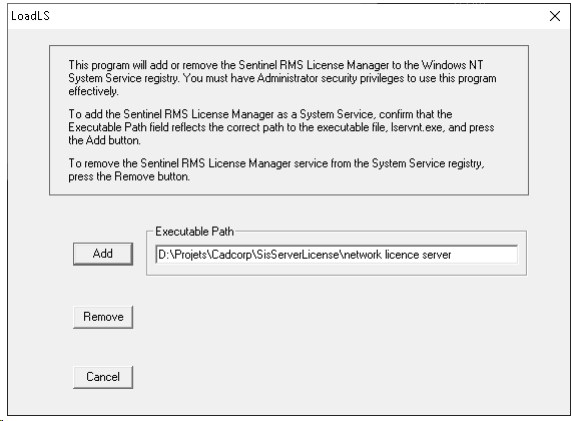
oCheck the path in the interface (it must be the one where is located the file loadls.exe) and click on the button Add. The following message is displayed:
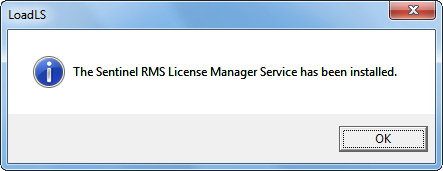
•The service is specified as Started in the list of Windows services:
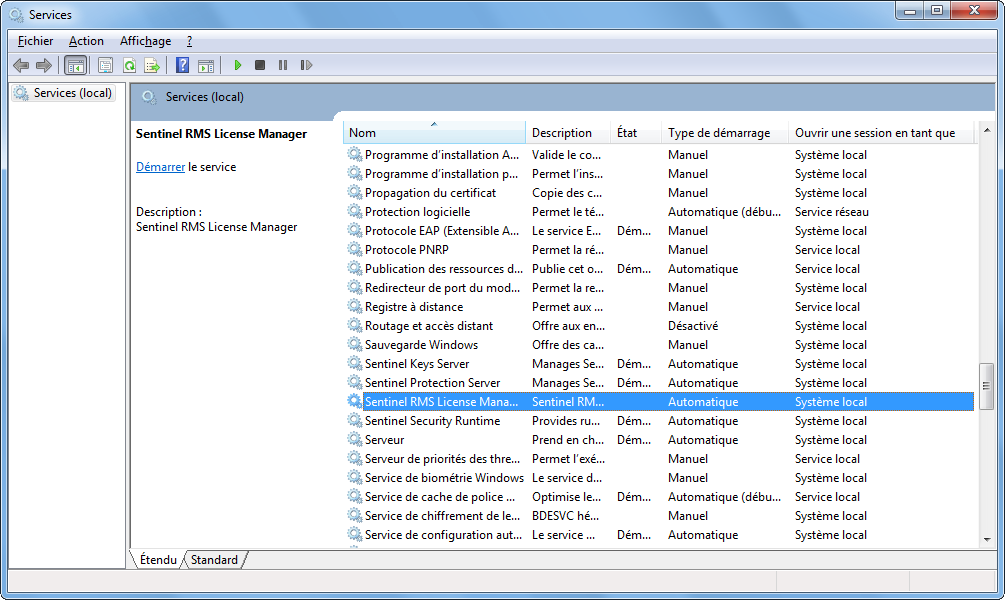
Final addition
•Run the program wlmadmin.exe in the folder SisServerLicense\optional administration tools.
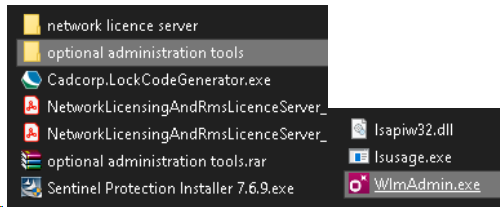
oExpand the server list.
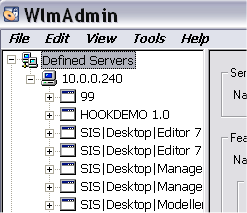
oRight-click on the server where the licence will be intalled. Select the option Add Feature/From a File/To Server and its File.
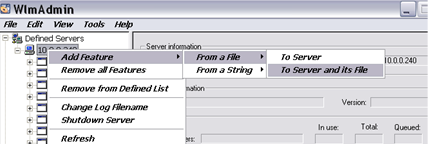
oIn the Windows explorer, select the licence file (example Cadcorp.lservrc) and validate.
Tips:
•Create a shortcut on the desktop for the program WlmAdmin.exe located in the folder SisServerLicense\Optional Administration Tools to administrate the Server licence.
•To verify the available licences and know who use them, deploy the menu Subnet Servers, the server distributing the licences appears. Deploy the server by clicking ton the +, the licences available appear. Click on a licence to have information on it.
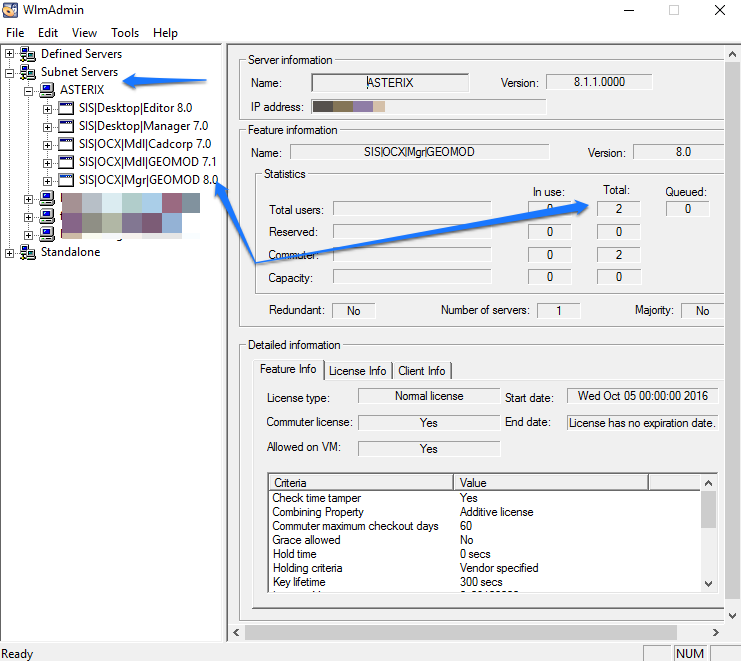
Error
When you add the licence in the program wlmadmin.exe, you can have the following message:
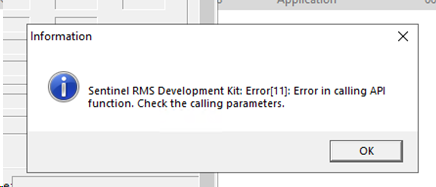
We have seen this issue on cloud hosted servers. If we are on the actual server we use 127.0.0.1. In WLMADMIN go to Edit> Defined Server List And add 127.0.0.1.
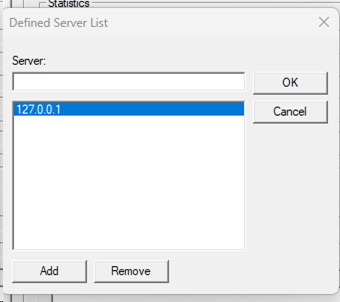
Expand the Defined server section of the tree. Try adding the licence there.