|
<< Click to display Table of content >> Drawing options |
  
|
|
<< Click to display Table of content >> Drawing options |
  
|
When creating geometric objects (Linestring, Polygons...), the window below is displayed. It allows to choose the construction mode to draw the object.
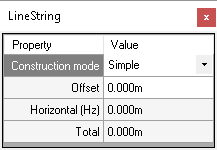
Construction mode
Depending of the object to create, some construction modes are not available. During the drawing, to delete the last vertex created, click on the Backspace key.
•Simple
This is the default mode. Each vertex is created at the mouse click point.
•Trace
This mode constructs an item by tracing over existing geometries. This overcomes many of the frustrations normally encountered when tracing over existing graphics.
Click a position for the start of the trace. By clicking for the next point on an existing geometry, MithraSIG will search for a continuous path between the first and second point. The trace will follow exactly over the path of the geometry being traced, irrespective of how many intermediate vertices it contains.
The trace path will not jump between different bits of geometry. However, if you trace to the intersection between two pieces of geometry, or where two geometry ends meet, then the trace will be able to jump across the intersection.
To trace over an existing geometry completely, click the first point, then hold the Ctrl key, and click anywhere along the geometry to be traced, near to the first point in the direction you wish to trace. MithraSIG will not insert a vertex at this point, but will attempt to trace the geometry right to its end, no matter how long this is, or how many intermediate vertices are needed.
If you do not wish to follow existing geometry, you can enter a position while holding the Shift key to jump directly to the position you input, which need not be on existing geometry.
•Find route
MithraSIG will look for a route between the positions you enter. The route can be made up of geometry from any item. If your positions are far apart, then MithraSIG may spend some time looking for a route.
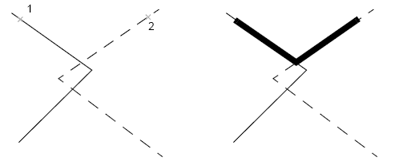
Find route between 2 points
•Orthogonal
All of the segments will be corrected to be parallel to the X and Y-axes, giving right-angled corners
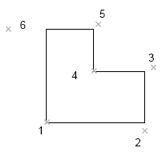
Orthogonal trace
•Right angles
Each segment will be created at right-angles to the previous segment.
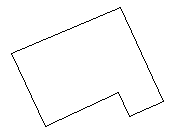
Right angles trace
Offset
The offset allows to create an object with a specified offset compared with the mouse click position. For example, to create a parallel linestring along a polygon with an offset of 5m.
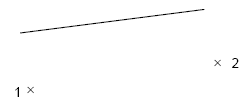
Linestring created withan offset of 5m compraed with the mouse clicks